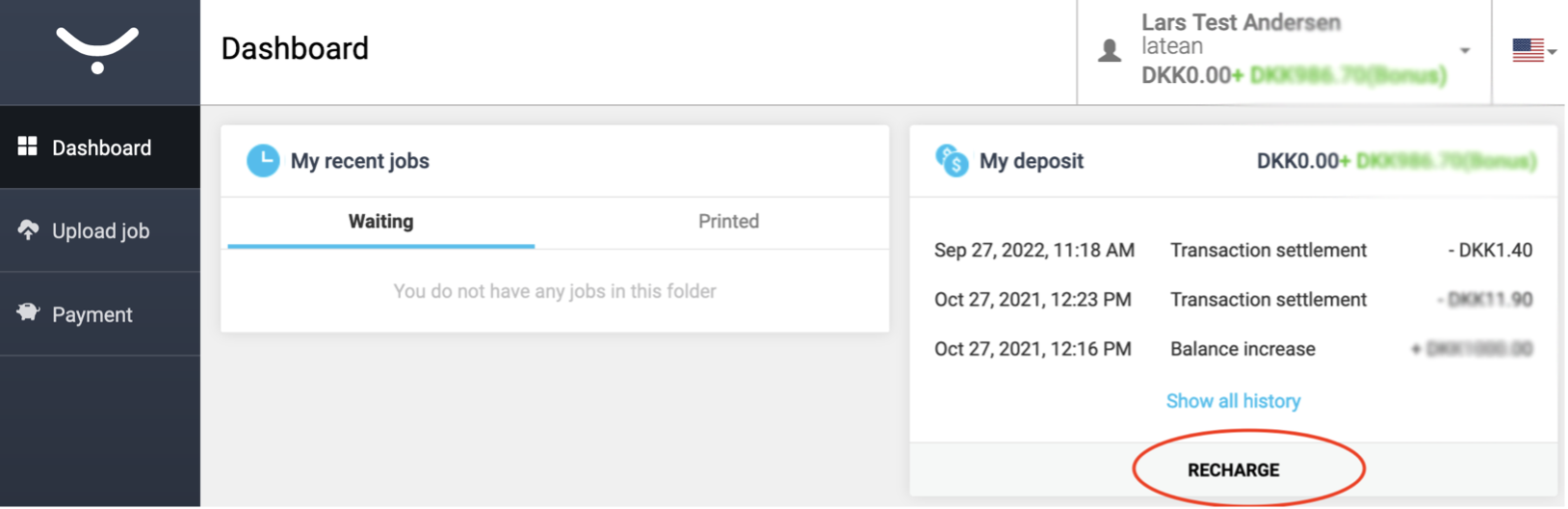Views: 888
Quick guide for printing at DMJX
Link to guide about advanced printing options – Click here >>
If you need webprint (from your own private machine), you must:
- Upload your document to: webprint.dmjx.dk (Remember that you must be on the school network before you can do this)
- REMEMBER to also have money in your account (see below)
- REMEMBER that you must collect your print within 3 hours, as we then automatically delete the print.
Please note that formatting may change, as we are working here with a general printer driver. Therefore we recommend that you upload your documents as a pdf file. And REMEMBER that the documents MUST be in A4 or A3 format.
Do as following for printing:
- Log in to webprint.dmjx.dk
- Select the “Upload job” button (1) on the left.
- Drag files into the dotted square or click on the green button (2) “Choose files” and find the files on your computer.
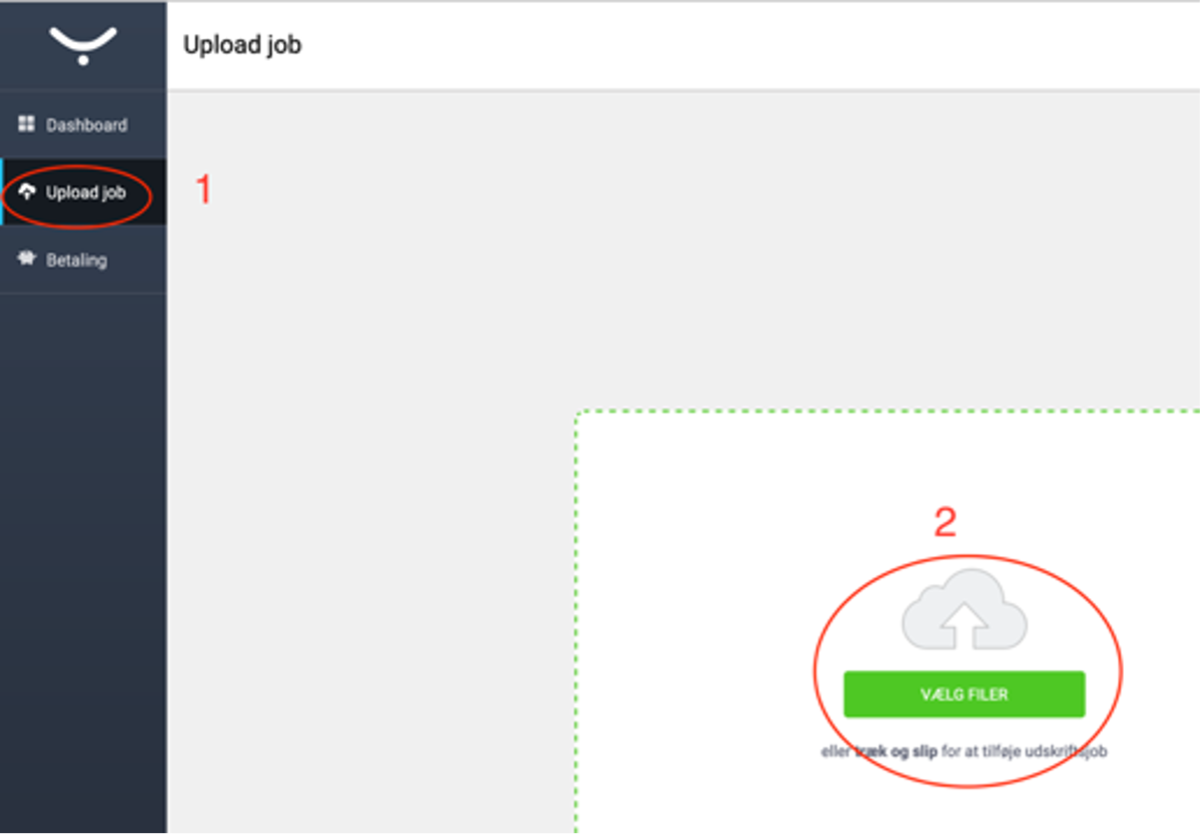
- When you have found all your documents, choose (3) whether to print in black and white (otherwise it will be color if there is color in your files) and/or duplex.
- Then click on “Upload” (4) – now the files are ready to print at the printer.
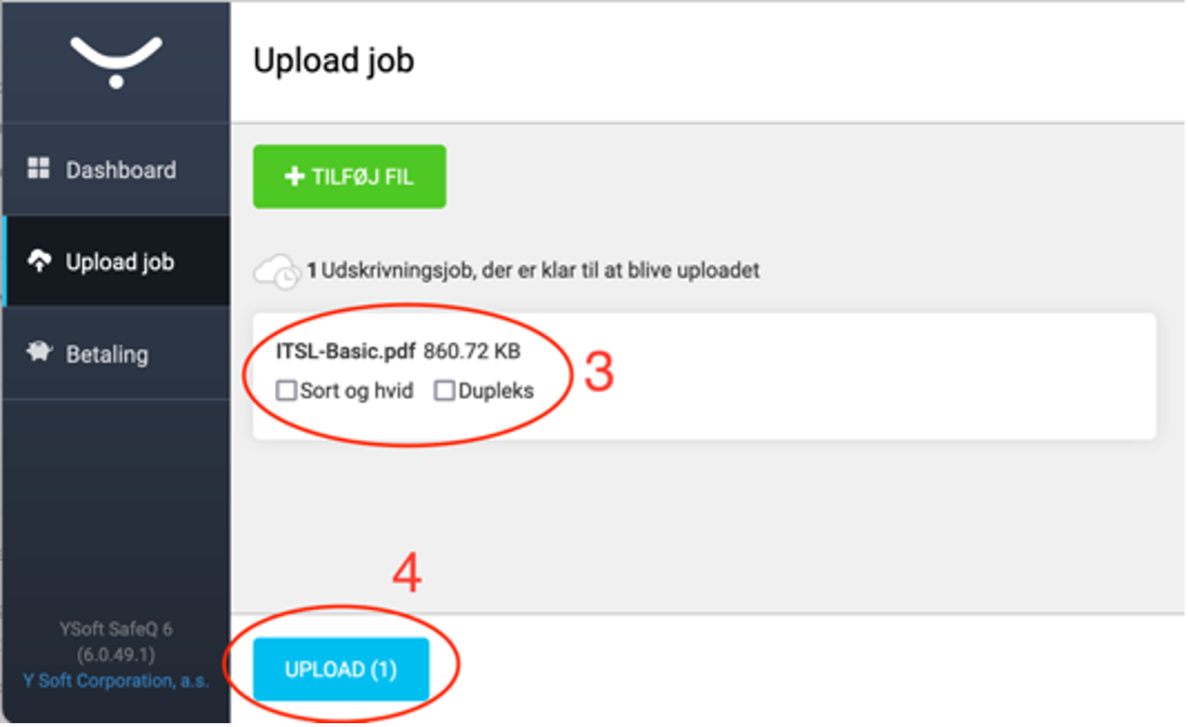
Get your print
The first time you need to collect a print, your student card/employee card must be registered. This is done by holding the card at the side of the printer:
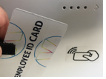
The first time the printer registers your card, you will be asked to enter your username and password (the code is the one for your email).
This procedure only happens the first time.
Then select “SafeQ Print” and then what is “Waiting” for you
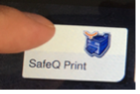
Select the documents you want to print and press

When you’re done – remember to log out using the button (This prevents others from using your account.):
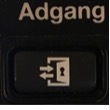
Deposit money into your print account
If you need to deposit money into your print account, you can deposit it here: webprint.dmjx.dk
Choose “Recharge”
You are then directed a box, where you can write how much you want to deposit (minimum 50 DKK) and choose to press Pay.
You are now taken to a secure payment page where you can use your credit card