Views: 16916
When printing on DMJX, we use a secure system called SafeQ / SecurePrint. This means that a print will not be printed until you have actively selected it on the printer/copier. You can read how below.
Table of Content
Print via mail (at the moment not a possibility)
Pin code and “Follow your print”
Put money into your print account
Quickguide for printing
If you need a quick guide to printing – click here>>
Webprint
If you need to print from af private machine, upload your document to: webprint.dmjx.dk
Please note that formatting may change as we work with a general printer driver here.
REMEMBER that you must retrieve your print within 3 hours, cause we will automatically delete the print after 3 hours – for security reasons.
Print via mail (at the moment not a possibility)
You can also print by sending / forwarding emails with attachments to print@dmjx.dk.
Please note that formatting may change as we work with a general printer driver here.
You download your print in the same way as you do with driver print – see below.
Driverprint
Print from the computer
When you print to one of the SafeQ printers, choose the printer listed below on your employee’s computer or on one of the machines in our Labs.
- Konica_Minolta
Then you will be asked for your username (without the @dmjx.dk) and password for mail – it looks like this.
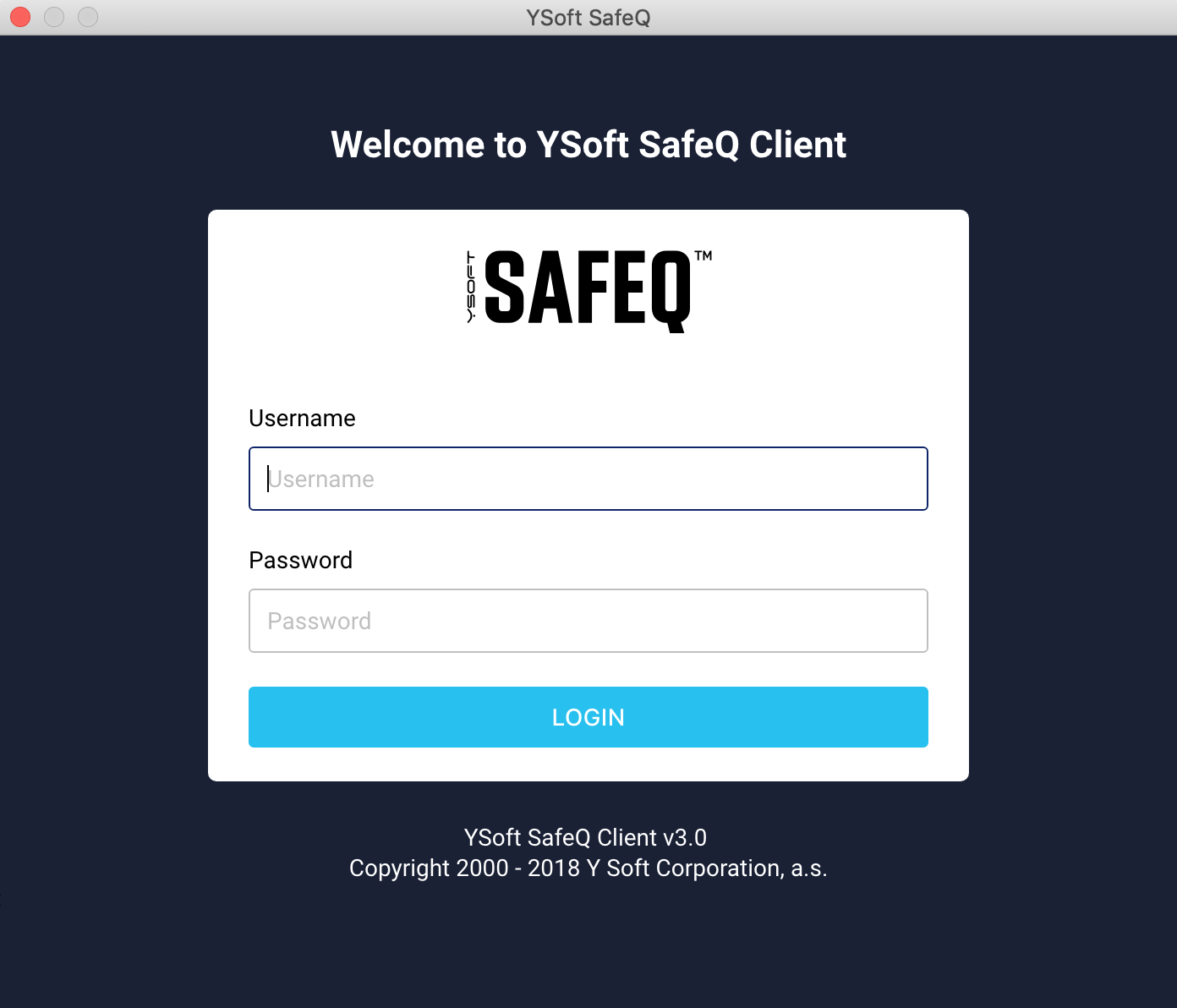
The system is now printing and you need to go to the type of printer you have selected.
PS: Your computer must be switched on and online when you are collecting your print at the printer.
Get your print
The first time you need to print, your student card / staff card must be registered. This is done on the Konica machines by holding the card to the side of the machine:

The first time it sees your card, you will be asked to enter your username and password (the code is the one for your mail). This procedure only happens the first time.
Then select “SafeQ Print:

Select the document (s) you want to print, and then choose to print by pressing:
Log out
Remember to log out after working on the machine with print, copy or scan.
To log out, press the button below:
Konica:
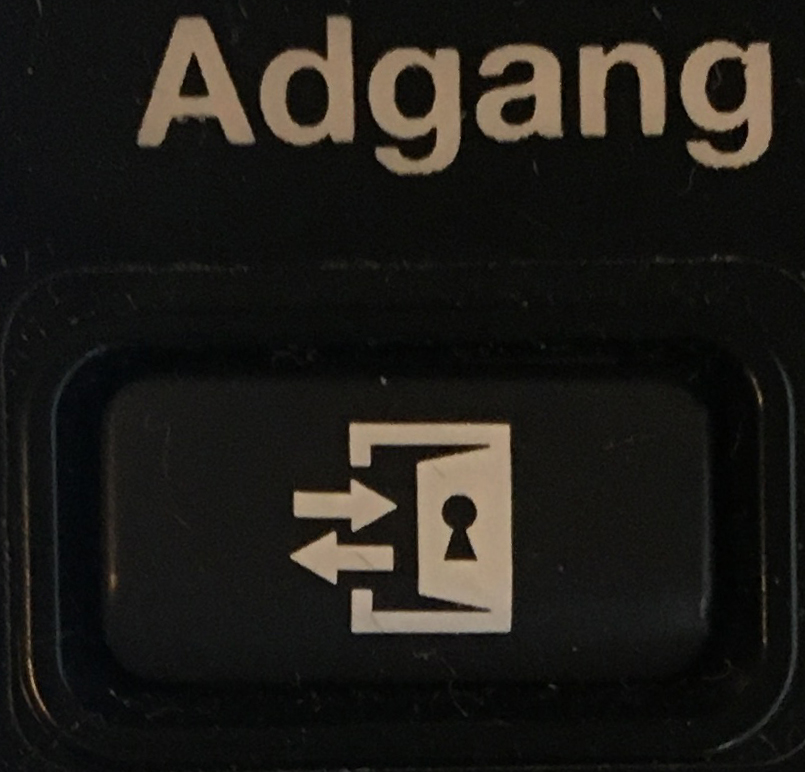
Pin code and “Follow your print”
You can log in at https://print.dmjx.dk and keep track of your printing activity, as well as generate a “pin code” that can be used if you should have forgotten your card (the PIN code is active for 60 days). You can do this by log-in in at https://print.dmjx.dk and select the same button as shown below.
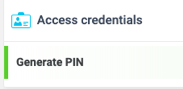
If you need to use your PIN at the printers, select “alternativt login” from the screen at the printer.
Put money into your print account
If you need additional money in your print account, you can deposit it here: webprint.dmjx.dk
You simply select Payment -> Refill credit.
Here you enter how much you want to deposit and choose to pay.
You will now be taken to a secure payment page where you can use your debit card.
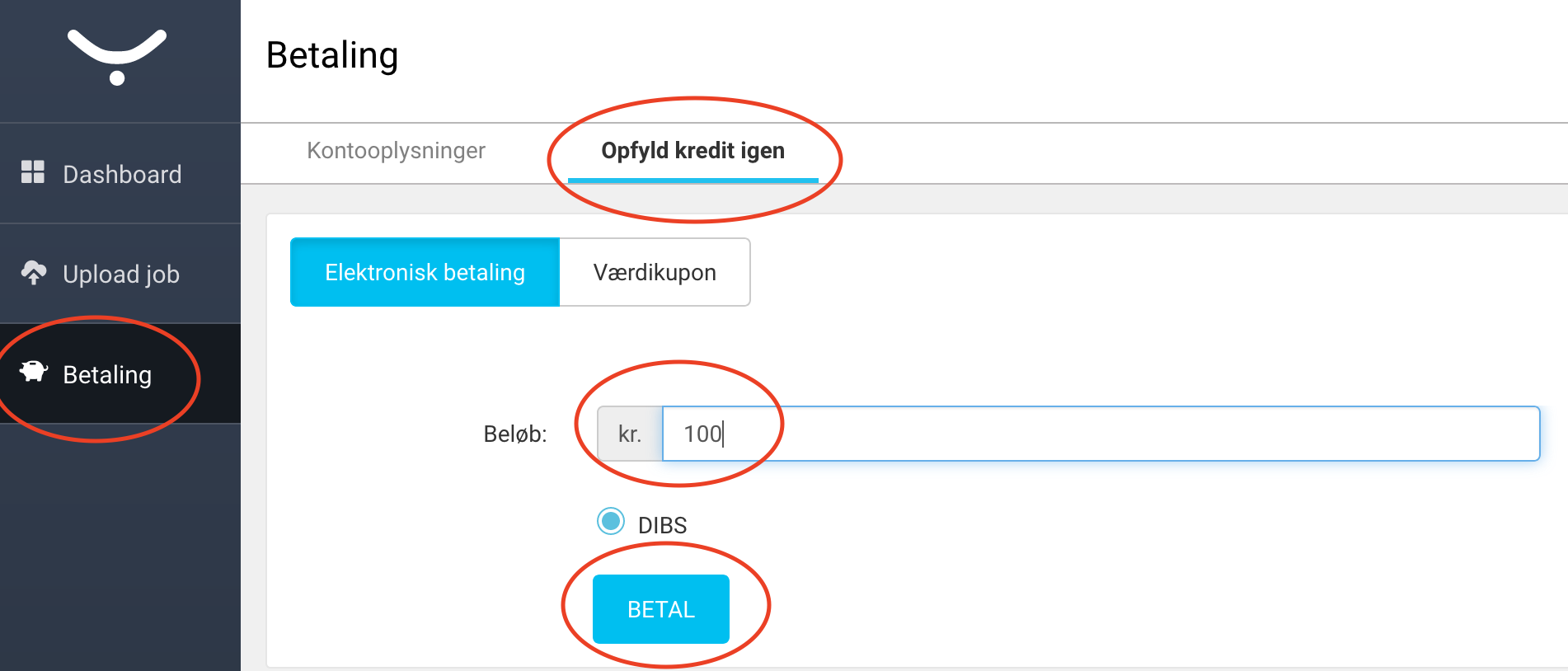
Scan
If you want to scan from a copier to your mail, log in using your employee / student card.
Then select “SafeQ scan” and scan as “normal”.
Your scan will automatically be sent to your DMJX mail.
What does a print cost?
A4
Black/white: 0.60 kr
Colour: 1.40 kr
A3:
Black/white: 0.70 kr.
Colour: 1.70 kr
To see how much money you have in your account, you can see it under your username (upper right corner) by logging in here: webprint.dmjx.dk
